Whether you just started your home inspection business or have been operating your home inspection business for some time, it is imperative to market your business on social media. Social media platforms offer outstanding opportunities to find new prospects, build your brand, generate more sales, and create long-term relationships with your customers.
This is especially true with Instagram. Instagram is one of the most popular social networks on the planet. It has over one billion monthly active users and Instagram users spend about 53 minutes per day on the app. Instagram has both an extremely deep user base and massive engagement, which is perfect for home inspection business owners like you.
That said, to take advantage of everything that Instagram has to offer, you’ll need to create an Instagram Business Profile. In this post, we want to discuss (1) why you should create an Instagram Business Profile and (2) how to create an Instagram Business Profile for your home inspection business. At the end, you will be able to create your own Instagram Business Profile and leverage everything that this game-changing platform has to offer.
Why Instagram Business Profiles Are So Valuable
Before we get into the how, let’s talk about why you want to create an Instagram Business Profile for your home inspection business.
First, Instagram Business Profiles let you access insightful analytics. These analytics are in realtime and help you track a wide range of metrics. For instance, you can track things like impressions and interactions with your posts. You can also see how your Instagram Stories and promoted posts are performing. With that data, you can then create even more content that your audience will love.
Closely tied with analytics is the fact that Instagram Business Profiles let you capitalize on Instagram advertising. Instagram ads are extremely powerful tools that can help you find warm leads and increase your conversion rate. They link to Facebook, so you can capture prospects’ attention that way as well. Better yet, you can get great results even with a limited budget. In the end, Instagram ads can help you find leads that you didn’t know existed.
Next, Instagram Business Profiles are more credible than individual Instagram profiles. They seem more professional. Because of this, your audience will take your profile more seriously. You’re also able to offer more information on a Business Profile than an individual profile (like business hours, location, and phone number).
Instagram Business Profiles let you take advantage of post scheduling. This is a big deal. Instead of sitting down and pushing “post” whenever you want to share content with your audience, you can schedule posts ahead of time. Trust us in that this will make your life significantly easier.
Finally, Instagram Business Profiles let you add links to your Stories. You can add any links that you’d like. They can be things as simple as your home inspection business’s website or a recent blog post that you wrote. Whatever it is, adding these links to your Instagram Stories makes it easy for you to direct traffic to a specific website.
Setting Up Your Instagram Business Profile
These are just some of the benefits that you can leverage with an Instagram Business Profile. Even better is that beyond Instagram ads, you get all of this for free. While using a personal Instagram account to run your business may seem easier, the simple fact is that you are missing out on all of these great benefits.
With that background in mind, let’s get into how you can set up an Instagram Business Profile. To better guide you, we are going to split up this guide into two parts.
The first part will discuss how to create an Instagram Business Profile if you don’t already have a personal Instagram account. The second part will discuss how to create your Instagram Business Profile is you already have a personal Instagram account.
Note: All screenshots are from Apple devices. That said, the process is very similar to other devices.
Setting Up Your Instagram Business Profile If You Don’t Already Have an Instagram Account
Step One: Download the Instagram App
Go to the Apple App Store, the Google Play Store, or the Windows Phone Store. These links will take you directly to Instagram’s download page on your respective operating device. If you still don’t see it, however, click on the “Search” option in your relevant app store and then search for “Instagram.” From there, you’ll install the app. On Apple devices, click on the “Get” button. On Android devices, click on “Install.” On Windows devices, you’ll click on “Get.”

Note: This screenshot contains the cloud image because it was already downloaded to this iPhone. If you haven’t yet downloaded Instagram, you will see a “Get” button in the same spot.
Step Two: Start Creating Your Account
Once the download is complete, click on the app. You’ll see the screen below. Click on “Create New Account.”

Step Three: Enter Your Phone Number or Email Address
To start creating your account, enter your phone number or email address. If you enter a phone number, you’ll receive a confirmation code by text. If you enter an email address, you’ll receive a confirmation code via email. You’ll then need to insert the confirmation code to proceed.
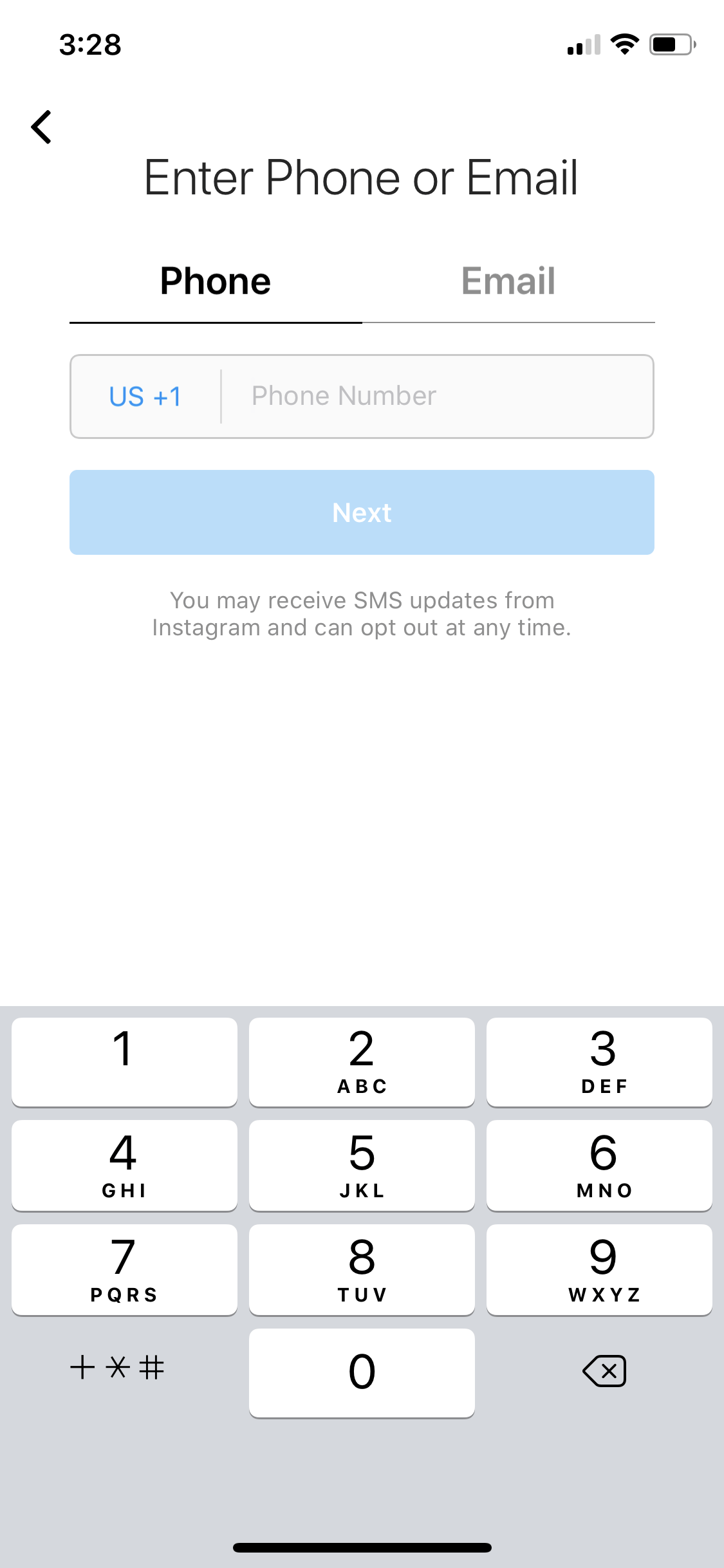
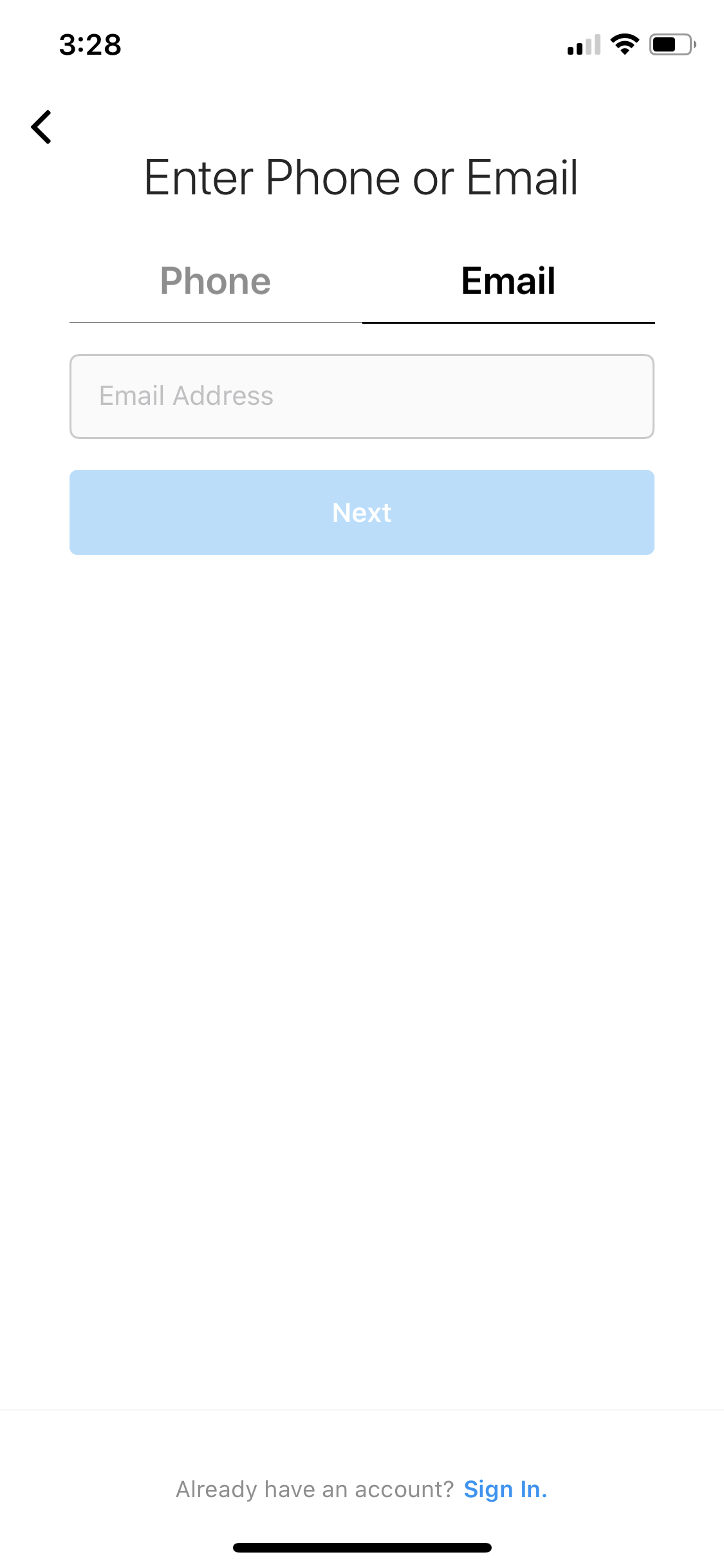
Step Four: Add Your Name and Password
Since you are creating an Instagram Business Profile, you’ll want to insert your company’s name here. Once you’re done, click on “Next.” You’ll then see a screen where you create your password. Do that and then click on “Next.”

Step Five: Add Your Birthday
While it may not seem necessary, Instagram forces you to add your birthday. This is to ensure that young children aren’t on the platform. Go ahead and choose your birthday and then click on “Next.”

Step Six: Add People to Follow or Change Username
From here, Instagram lets you do one of two things. You can go ahead and start following people or sharing photos. You can also change your username if you’d like (you can do this anytime). If you want to do it now, click on “Change Username.” Otherwise, click on “Next.”

Upon clicking “Next,” Instagram will ask to find your Facebook friends. You can either connect to Facebook or skip this step. It will ask you the same thing with your contacts. If you choose to connect, make sure that you are connecting your business accounts and contacts, rather than your personal accounts and contacts.

Step Seven: Add Your Profile Photo
Here, you’ll add your profile photo. It makes sense to use your home inspector business logo or some other business photo, but the choice is yours. To upload it, click on the “+” button and select a photo from your camera roll. Once you’re done, click on “Add a Photo.” You can also skip this if you’d like and do it at a later time.

Step Eight: Discover People and Notifications
At this point, Instagram encourages you to start following suggested accounts. You can do this now or at a later point. When you’re done, click on “Next.” You’ll also be prompted to turn on notifications. Again, this is up to you.

Step Nine: Complete Your Profile
At this point, you have created an Instagram account. However, you’ll need to complete your profile and make it into an Instagram Business Profile. To start doing this, click on the profile button. This is at the bottom right of your screen.

Then click on “Edit Profile.”

From here, you will complete your profile information. Go ahead and include your business’s website and a quick summary of your business history.
Step Ten: Switch to Professional Account
Now, you’ll want to switch your account to an Instagram Business Profile. Go ahead and click on the “Switch to Professional Account” button.

Then, you’ll be prompted to click on the type of account that best describes you. For a home inspection business, you’ll want to click on the “Next” button under “Business.”

From there, click on the “Continue” button.

Go ahead and type in the category of your business. “Home Inspector” makes the most sense. As you type it, you’ll see the “Home Inspector” option appear.

From there, go ahead and review your contact information. You can edit it here as necessary. Then click “Next.” On the following screen, you can then connect to your company’s Facebook page if you’d like. If you’d like to do so, follow the instructions there to connect. Otherwise, click “Skip.”

At this point, you’ve made it! You’ll arrive at your welcome page for your Instagram Business Account. There are several things you can do from here.
- Complete Your Profile. Add additional profile information if you haven’t already.
- Learn From Others. This means following similar accounts to see how they share content and engage with their audience.
- Invite Friends. Grow your audience by inviting friends to follow your account.
- Share Photos and Videos. Clicking on this, you can start posting to your new Instagram Business Profile.

Setting Up Your Instagram Business Profile If You Already Have an Instagram Account
You’ll want to follow the steps above if you don’t already have an Instagram account for your business. That said, what happens if you already created a personal account and want to convert it to an Instagram Business Profile?
Luckily, there is an extremely easy way to do this. All you need to do is follow some of the steps above. To make it as easy as possible, here they are again with some additional instructions:
Step One: Open The Instagram App
To get started, go ahead and open your Instagram app. Then click on the profile button at the bottom right of your screen.

Then click on “Edit Profile.”
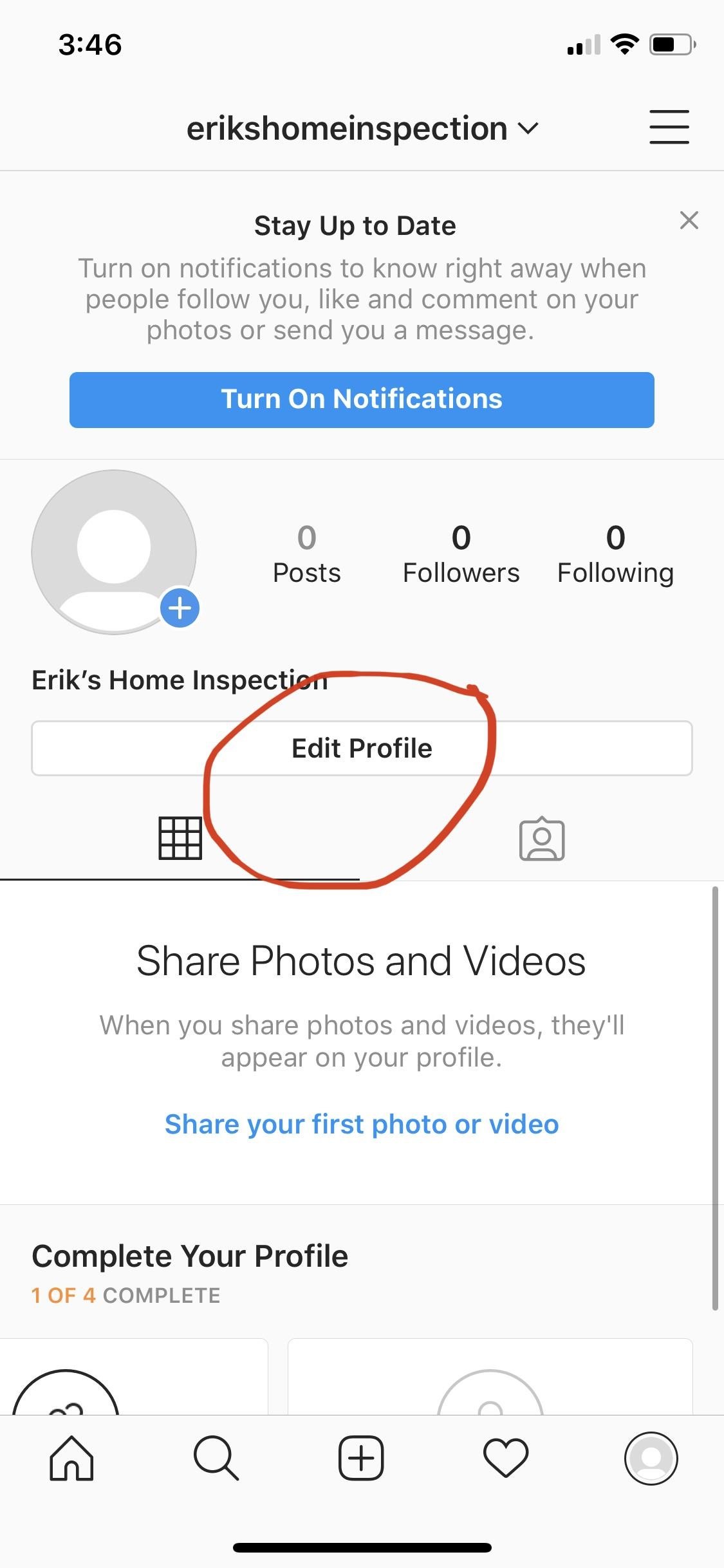
If you’d like, you can edit your profile information before making the switch. To reiterate, include your business contact information rather than any personal information.
Step Two: Convert to a Professional Account
Now, you’ll want to switch your account to an Instagram Business Profile. Go ahead and click on the “Switch to Professional Account” button.

Since you’re creating an account for a home inspection business, click on the “Next” button that is under “Business.”
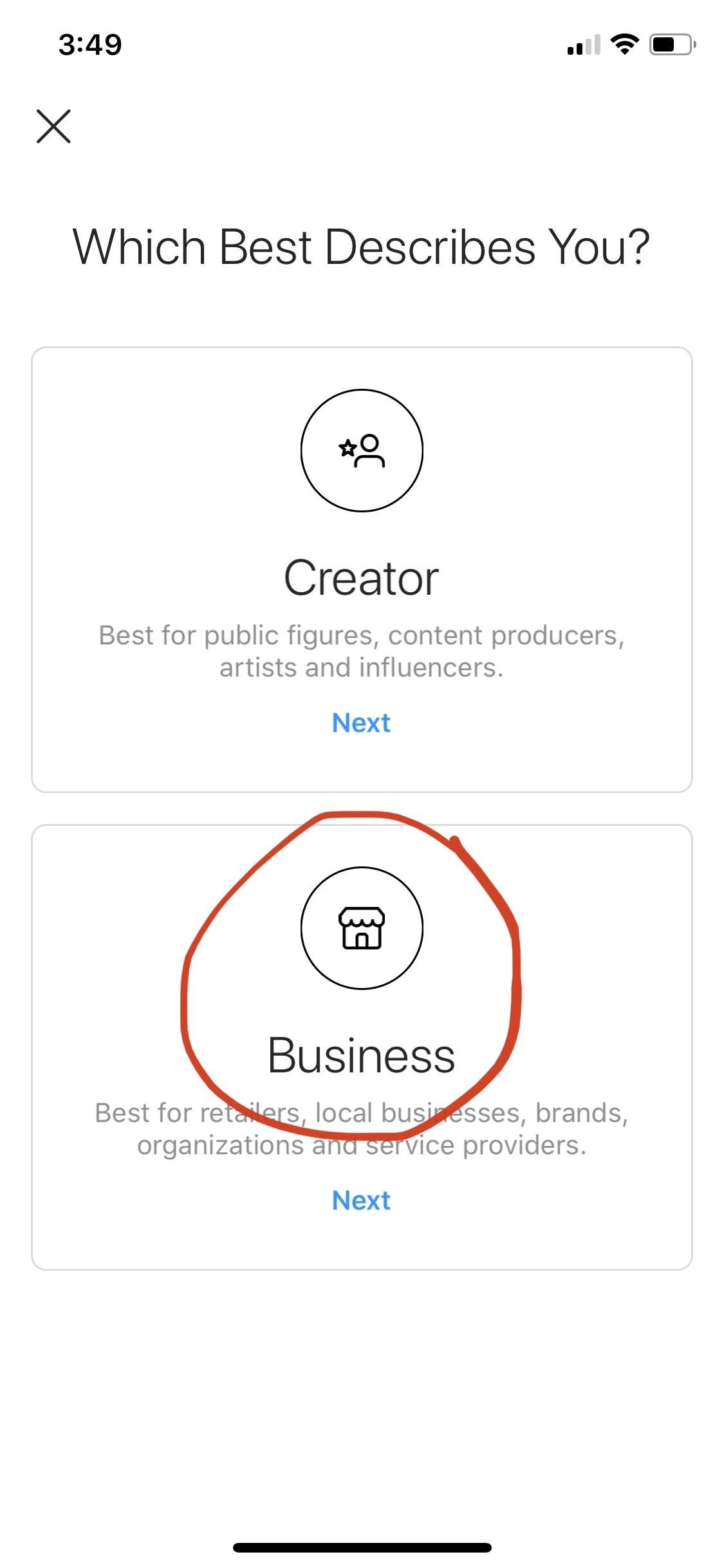
Go ahead and type in the category of your business. As you type in “Home Inspector,” you will see the home inspector option automatically appear. Click on that.

From there, you have another chance to review your contact information. You can edit it here as necessary. Then click “Next.” On the following screen, you can then connect to your company’s Facebook page if you’d like. You’ll need administrative privileges on your company’s Facebook page in order to complete this step. If you’d like to do so, follow the instructions there to connect. Otherwise, click “Skip.”

From here, you’ll be good to go! Your personal Instagram account has been converted to an Instagram Business Profile. Now, you can go ahead and take advantage of all of the benefits that we discussed above.
Leveraging the Power of Instagram Business Profiles
As you can see, it is quite easy to create an Instagram Business Profile. Whether you are creating an Instagram page for the first time or are trying to convert an already-existing Instagram page, you can follow the steps above to get the job done.
If you have any more questions about the conversion process, you can click here to see a helpful blog post from Instagram. Also, feel free to contact us at Inspector Media if you have any additional questions.

